MAG540w3, MAG544w3, MAG540w3 RDK, MAG555, MAG410, MAG424, MAG424w3, MAG420, MAG520, MAG522, MAG524
- Open up the Operations window (Press Menu on Remote Control).
- Select Add IPTV list - that opens Add IPTV list window.
- In Add IPTV list window: Fill in File Encoding option - utf-8
- In Add IPTV list window: Fill in URL option - with the playlist that you received via the email containing the IPTV server information.
- Click Save (OK).
Using a USB Flash Drive
- Download the M3U playlist that you received via the email.
- Copy/paste this static M3U file to a USB storage.
- Insert the USB Flash Drive to your MAG.
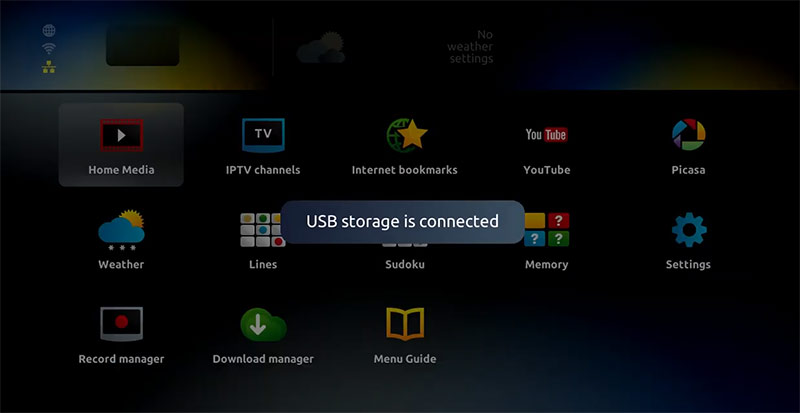
- Once mag box shows the login screen click on embedded portal.
- Click on Home Media.
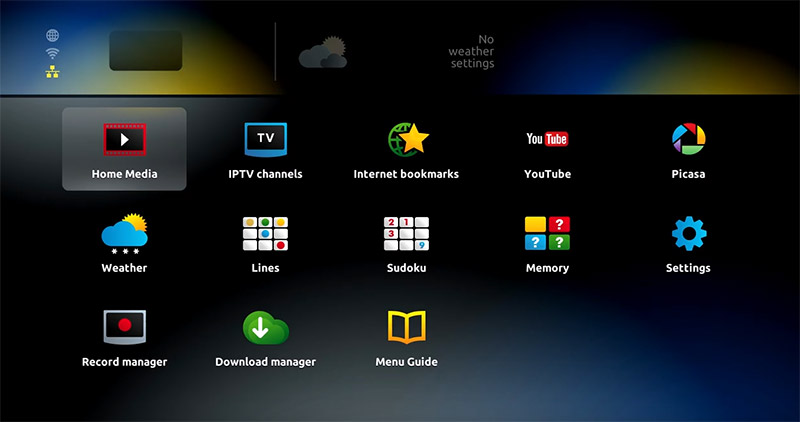
- Scroll down and click on your USB.
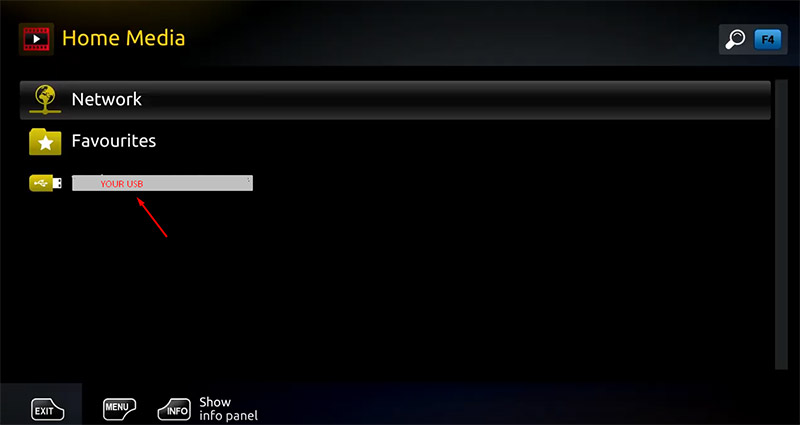
- Find and click on the M3U file in the USB storage.
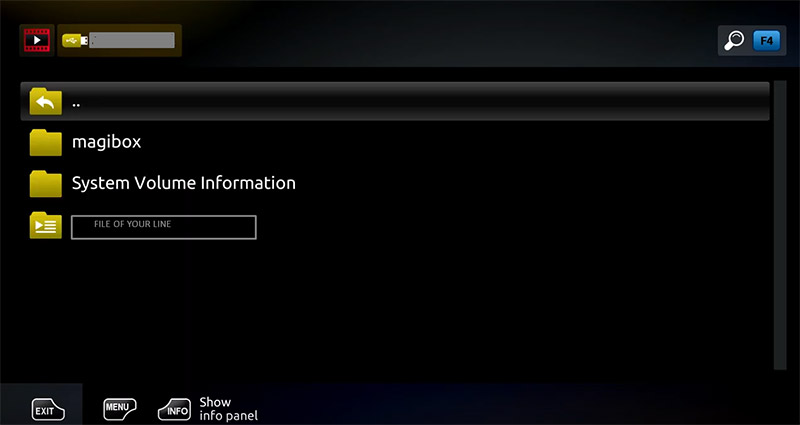
- Click "Open".
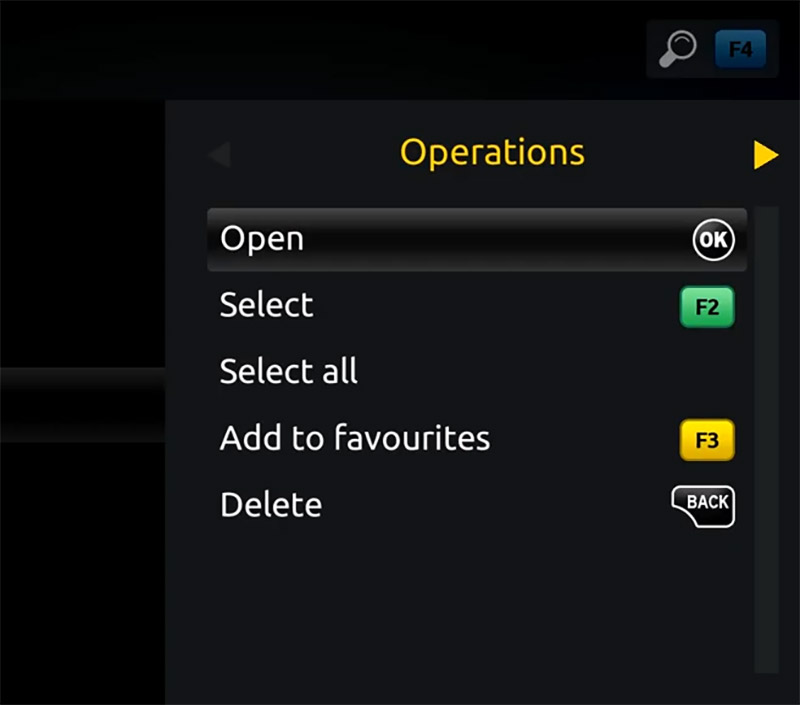
- A window will appear saying "Open playlist" , Now use F3 (yellow button on remote).
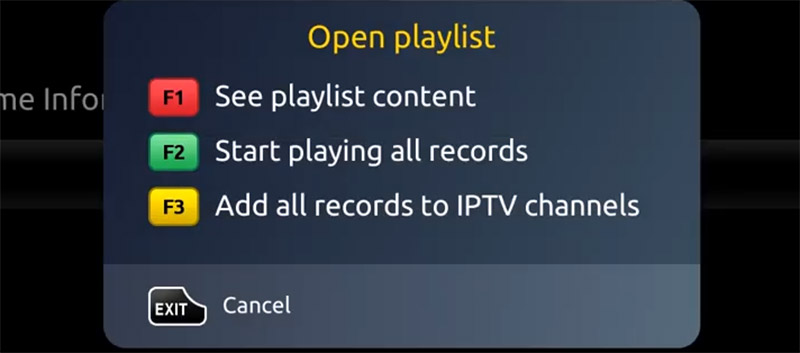
- The m3u file is added to the IPTV section of the Home Media section.
- Use "Back" button to return to the portal page and to "IPTV channels"
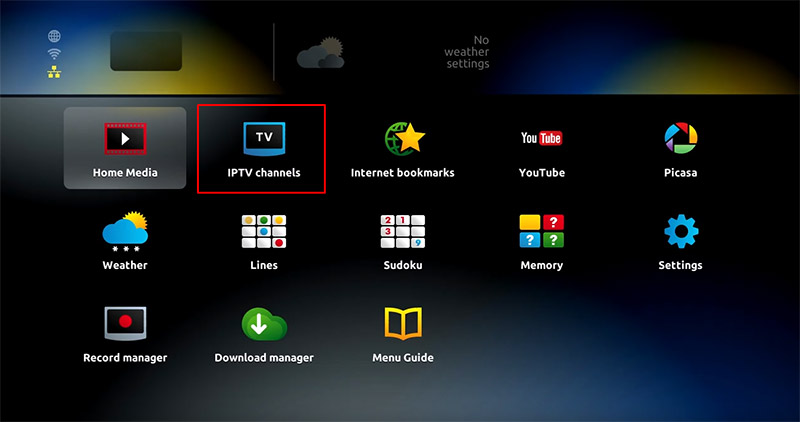
Note : Do not register the MAC address with our system if you are using any of the above MAG boxes.
Discover the best IPTV private server compatible with the latest Infomir MAG set-top boxes, including MAG540w3, MAG544w3, MAG540w3 RDK, MAG555, MAG410, MAG424, MAG424w3, MAG420, MAG520, MAG522, and MAG524. Choose IPTV4LESS for a seamless and unlimited entertainment experience.
